Black Friday weekend begins and ends in the shopping cart. Three strategies to consider to increase your sales are: Creating Urgency, Organizing Sale Items, and Simplifying the shopping experience.
1. Setup Inventory Stock thresholds and display messages—create urgency through scarcity.
Nothing encourages action more during a shopping frenzy than the threat of a great deal running out. By setting up low stock inventory thresholds and warning messages, your Reps and Customers will know immediately when those items become scarce through low stock and out of stock messaging. YOU control the stock thresholds AND messaging that trigger these messages!
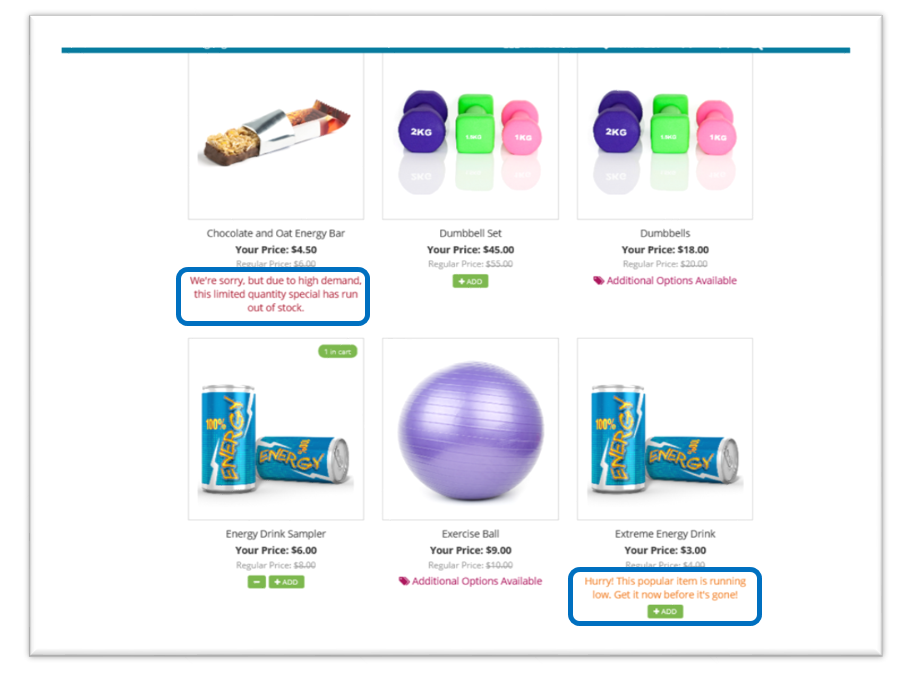
Setting up these thresholds and messaging is a piece of cake (or pumpkin pie) from within your Freedom Back Office. From within the Inventory department, go to the desired item(s) detail page and click under the Warehouse section to edit the on-hand inventory. Update quantities if desired (OnHand Physically in Warehouse means items not-yet-shipped from the warehouse, while OnHand Available means available to purchase from the shopping cart), set your low stock and out-of-stock inventory thresholds and either keep the default threshold message or override it with your own! Simple, right?
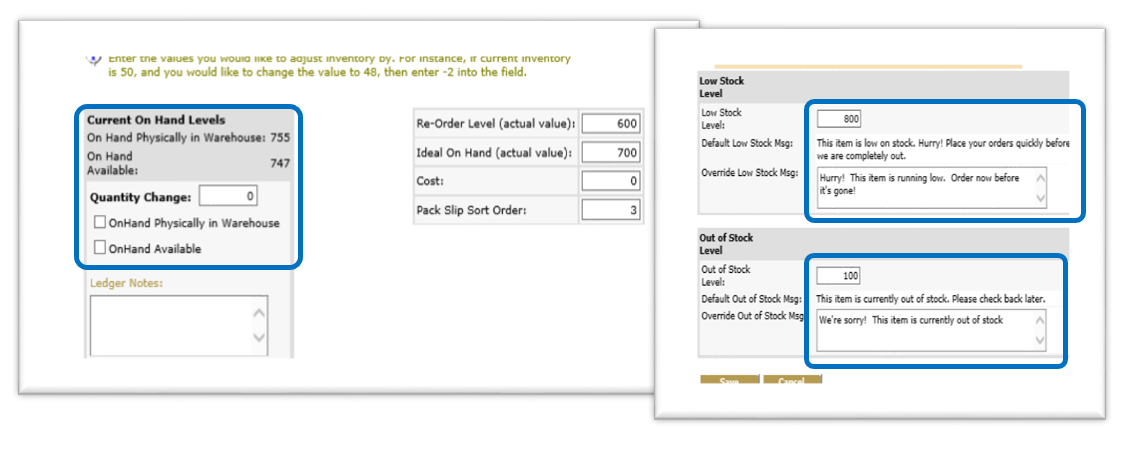 2. Configure Black Friday Categories—organizing sale items.
2. Configure Black Friday Categories—organizing sale items.
So, how do you get all of those great Black Friday deals organized in one place so your shoppers can access them easily? By creating a special category just for Black Friday! This tool is great for organizing similar content, but can also be used for organizing special promotions.
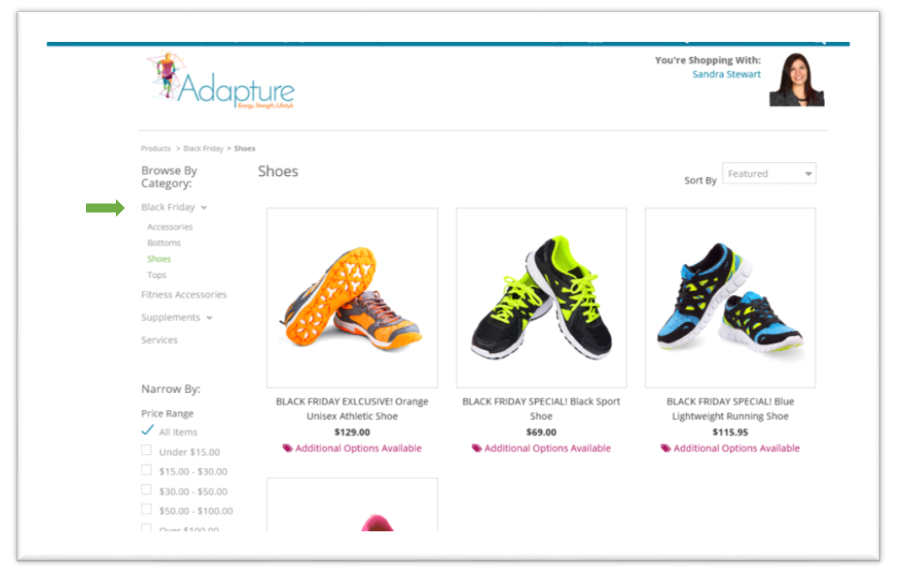
Make sure you update your primary category settings to be under the Black Friday (or Cyber Monday or whatever category you choose to call it) category. You can group these items further to keep like-items together (i.e. “Accessories”, “Supplements”…).
Configuring a new Category in Freedom Back Office is simple. From within the Inventory department, select Inventory Categories from the Administration menu and then click the new link to create your new category. Fill out the in new Category fields—paying attention to the sort order so the new category shows up on top. You can also set a specific start and end date you want that category to display—allowing you to create now, and display later.
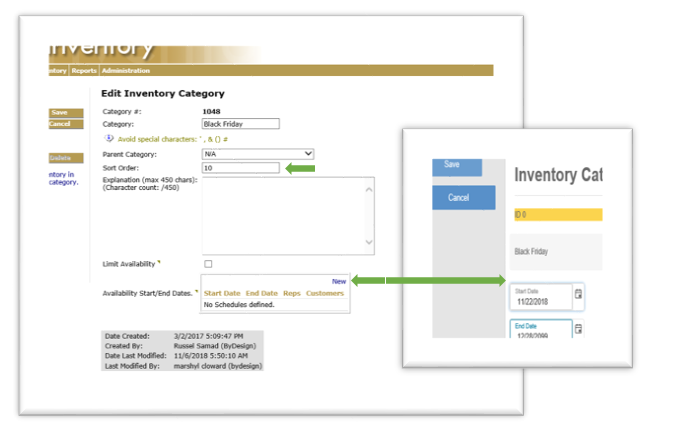
3. Create Collections that unify Black Friday specials—simplifying the shopping experience.
Your shoppers have found that perfect item and are looking at its details in shopping cart. They decide they may want something else, but don’t want to navigate back to the shopping cart landing page. Fortunately for them, you thought ahead and nestled below that product details page is a carousel of other product specials they’re looking for under a “Black Friday” collections category! 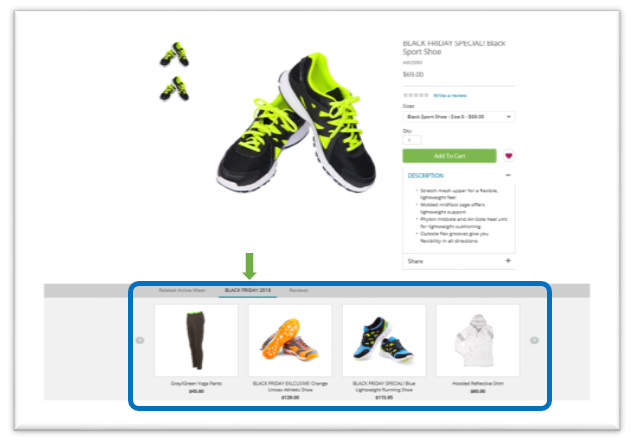
It’s all about improving the customer experience—particularly the browsing experience for your shoppers. Collections do this by including similar items (such as other Black Friday sale items) in a collections “group” carousel, right below the item they’re looking at. Not only are they likely to find what they’re looking for on the same page, but it also increases the likelihood they’ll add another item to the cart. It’s a win-win. They get the great deals they’re looking for with ease and you’re getting the higher sales!
Setting this up in your Freedom Back office is similar to configuring the new Black Friday category indicated above. From within the Inventory department, click the Administration menu and select Inventory Collections. Create a new collection or modify an existing one, label it Black Friday and set the sort order. With Collections, however, you’ll want to change your Category to Related Items so it will show up on the item details page carousel. After that, select the items you want associated with this collection, save and you’re done. 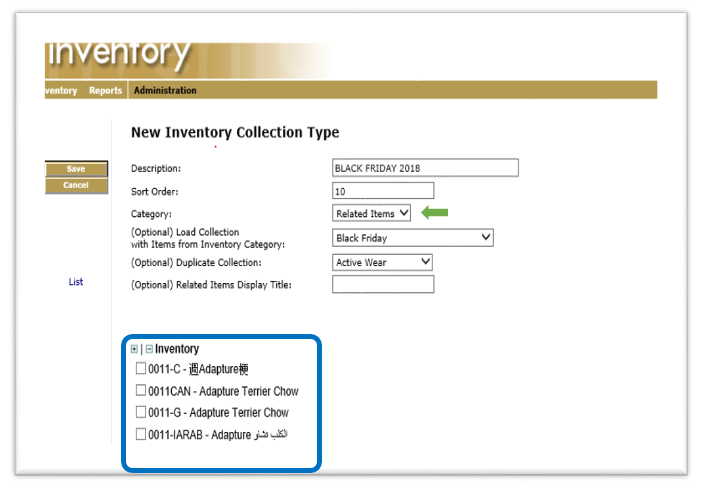 You’re done again.
You’re done again.
As always, our Client Services team is ready and happy to assist if you have any questions or need some help setting up.
