Have you ever needed to create a whole new fall inventory catalog, but the idea of manually making 50 items felt too daunting? Well, luckily for you, there is a tool made for just this reason. The Inventory Import tool uses CSV files to import inventory items in bulk to avoid hours of one-by-one configurations.
Currently, the Inventory Import tool supports importing the following data (followed by Row Header):
- Creating the base item (ItemDetail)
- Creating the Price Rows (ItemPrice)
- Associating an image with the item (ItemImage)
- Adding Category (Category)
- Adding Warehouse details, including stock counts (ItemWarehouse)
- Creating Inventory Groups (ItemGroup)
- Associating a country (ItemCountry)
- Adding miscellaneous flag and attribute associations (ItemMisc and ItemAttribute, respectively)
- And last but not least, copying pricing from one item to another via ItemPriceCopy
Each of these features is done by creating a CSV file with the relevant information on it. To access the Inventory Import tool, you will first want to log into Freedom, choose Departments from the top right, select Inventory. Once in the Inventory Department, you will select Administration from the local menu and select “Inventory Import.”
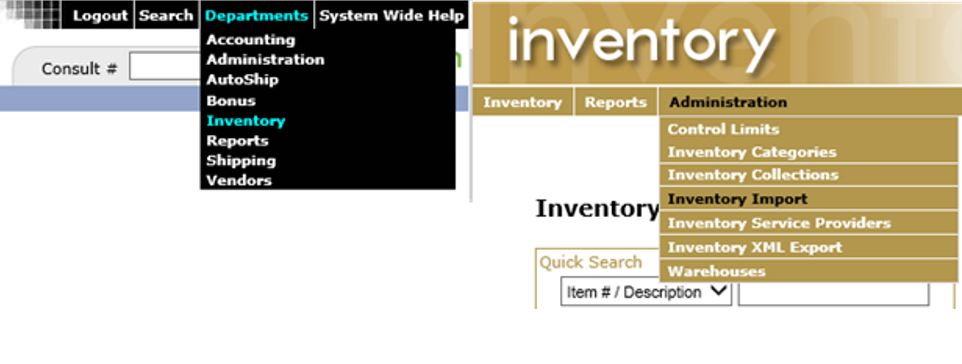
The Inventory Import interface includes sample files to download. These are a great way to get a head start and to understand the layout. Also in the zip file with samples is a definition file which gives all of the details on what is supported and what isn’t, as well as what each field may mean on the import files.
In using the sample files, you can ‘fill out’ the form and then use that CSV to upload to create the items. There are many details, so please refer to the definition file for complete details!

A few things to be aware of when using the Inventory Import tool:
- The file format to upload must be in CSV format. This means that Item Descriptions and Explanations should not include commas; otherwise, you could run into formatting issues. They can be added later by editing the item in back office if needed.
- You can include multiple types of rows (ItemDetail, ItemPrice, etc.) in a single file; however, the ItemDetail needs to be processed so that the item exists. You cannot put the cart before the horse!
- Headers on the files should NOT be included.
- You can use the tool to update existing inventory! To enable this feature, please review the Freedom Setting by going to Departments > Administration > Settings > Freedom Settings > and search for the term “inventoryimport”. If you choose to do this, please test on a sample and single item beforehand to make sure your results are as anticipated. Mistakes will be time-consuming to revert.
- It is HIGHLY recommended that once completed; you review ALL created inventory to ensure everything is configured as intended. It may not be a bad idea to have an additional person review, as well.
- This activity would be perfect if you have a paid Sandbox Site. Inquire within if interested.
The Inventory Import tool is very powerful, so should you have any questions, concerns or thoughts – our Support Team is standing by waiting to assist. Call Client Support at 813-253-2235 or email support@bydesign.com for more information.
