One of the most significant challenges every direct selling company faces is how to onboard new Representatives; How to welcome them into your business; How to get them the information they need; How to get them trained; and, most importantly, How to get their business up and running quickly and easily. Harnessing the enthusiasm of a new Representative, while helping them to focus on what they need to know at the right time is key to their success. Revolution Journey and Trigger-Based Alerts can help!
Within Revolution you can utilize and customize your alerts to make the onboarding and continuing education of your field a breeze. Journey Based alerts can be customized to be sent on a specific day after a new Consultant joins the business. For example you can easily setup multiple alerts to go out on the 1st, 3rd and 7th day of a Consultants Journey and then continue to send new information once a week for the next 3 months. Each alert can be customized with content, and can include videos, documents, and/or links to help get them the information they need on that specific day.
 Trigger-based alerts can be configured to be sent based on business actions like new customer signups and orders, new consultants sign ups, and birthdays and anniversaries, just to name a few. This is a great way to get the attention of your Consultant and help drive their business.
Trigger-based alerts can be configured to be sent based on business actions like new customer signups and orders, new consultants sign ups, and birthdays and anniversaries, just to name a few. This is a great way to get the attention of your Consultant and help drive their business.
 The real power with these new alerts comes in leveraging their native mobile functionality – giving them direct access to watch videos, read documents, and call, text or email customers and team members directly from the alert on their mobile device. Plus, Revolution clients can take advantage of our new Pro User Revolution App for iOS and Android, which gives even more features to your field, including push notifications.
The real power with these new alerts comes in leveraging their native mobile functionality – giving them direct access to watch videos, read documents, and call, text or email customers and team members directly from the alert on their mobile device. Plus, Revolution clients can take advantage of our new Pro User Revolution App for iOS and Android, which gives even more features to your field, including push notifications.
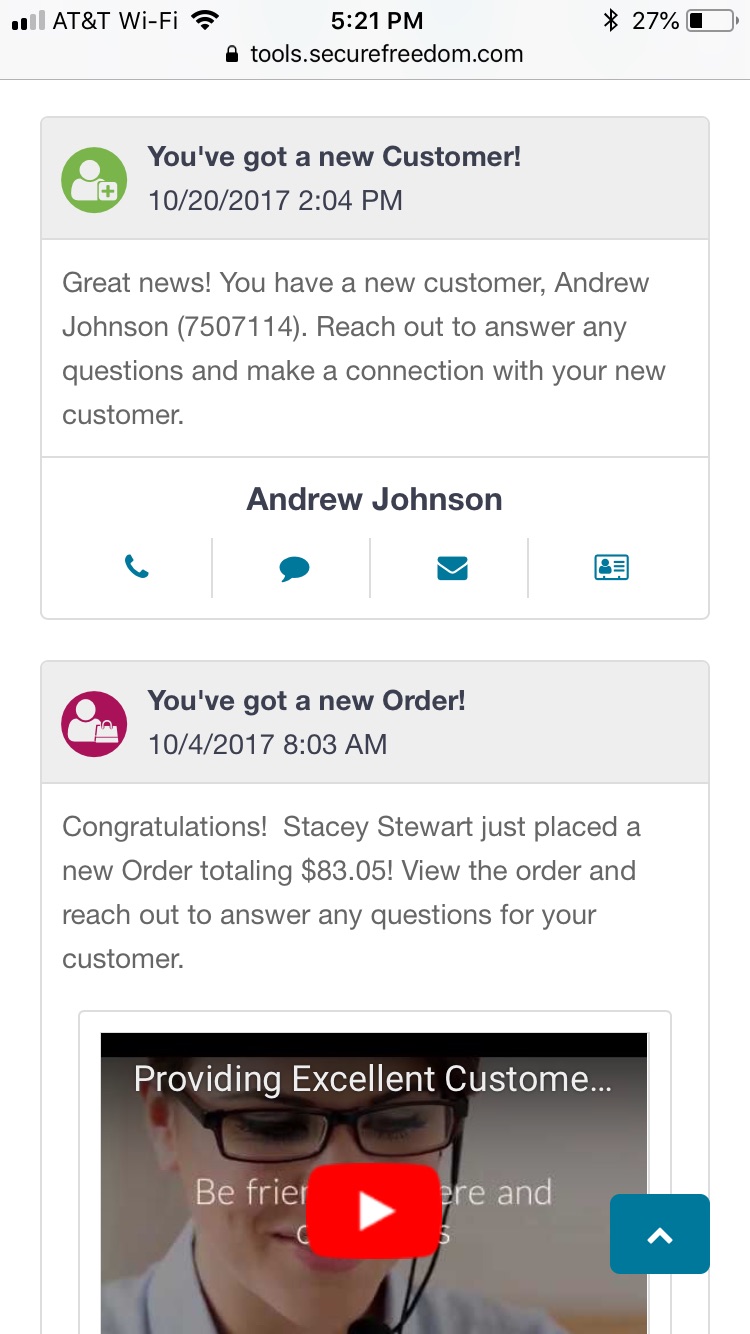
To configure your Alerts, go to Administration > Tools > AutoResponder Templates and create a new Template. Select the type and set “Alert” as the delivery type, enter your subject and your content in the Application Message area, and add any additional content items.
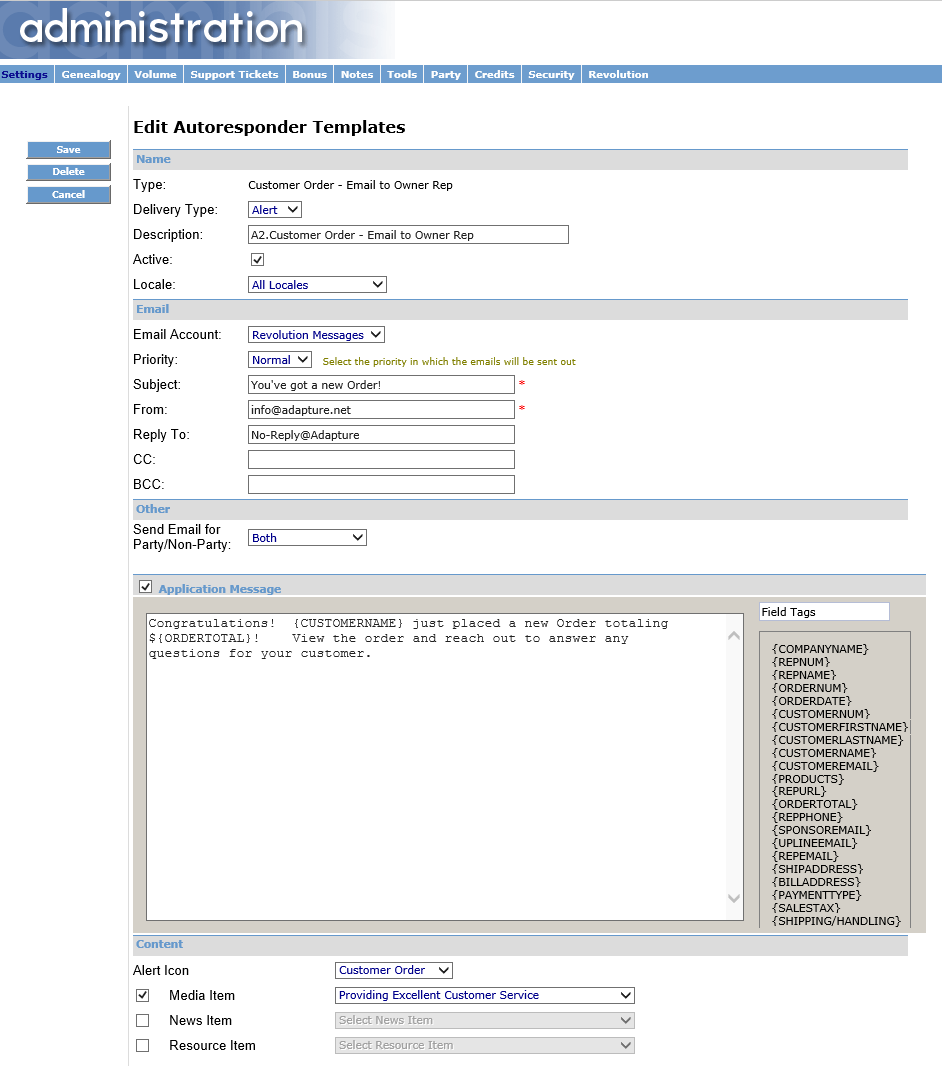 Contact client support 813-253-2235 with any questions on how to take advantage of this time saving new feature!
Contact client support 813-253-2235 with any questions on how to take advantage of this time saving new feature!
