Your Leaders can quickly connect with their downline Reps using the Contact Card tool in their back office. This informative tool provides details about each downline Rep, without the need to navigate away from the current page. Your Leaders can quickly find additional information, reach out to coach, motivate or recognize, and immediately go back to the task at hand.
Contact Cards are accessible from multiple areas throughout the back office:
- Alerts – Those alerts that are tied to a downline Rep will include the contact card icon for that downline Rep. Click the icon to learn additional information and connect.
- Reports – Various reports under the Commissions, Organization, and Orders menu include the contact card icon.
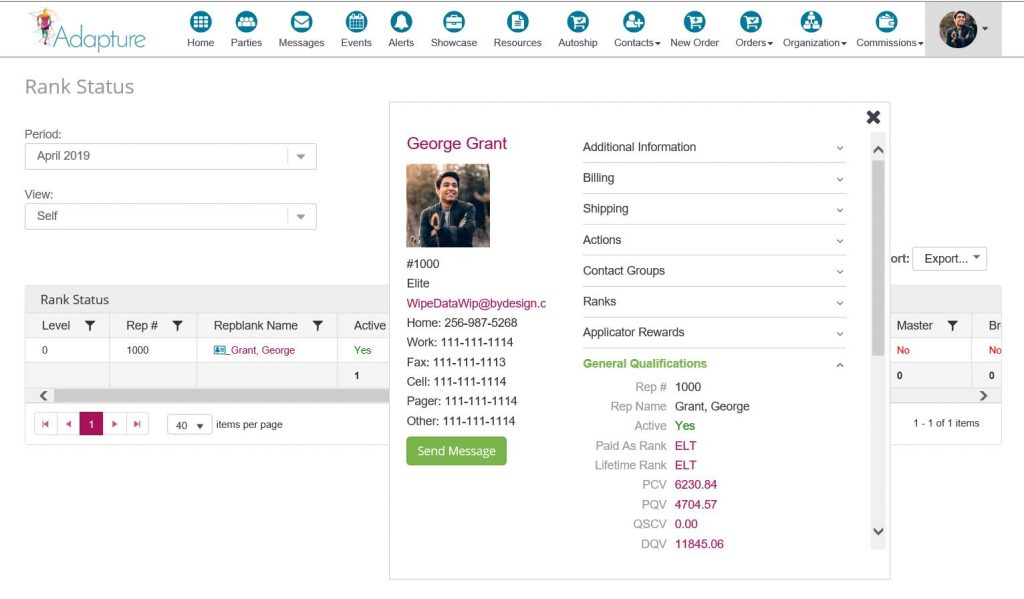 PRO TIP: Using the General Qualifications report, sort by any column to see those downline Reps who are close to achieving active status, bonus eligibility, etc. Send them a quick note of encouragement to reach that milestone.
PRO TIP: Using the General Qualifications report, sort by any column to see those downline Reps who are close to achieving active status, bonus eligibility, etc. Send them a quick note of encouragement to reach that milestone. - Tree View/Graphical Genealogy – Clicking on any name in these views will open the contact card for that downline Rep. This provides detailed information for individuals while keeping the genealogical view of the entire downline.
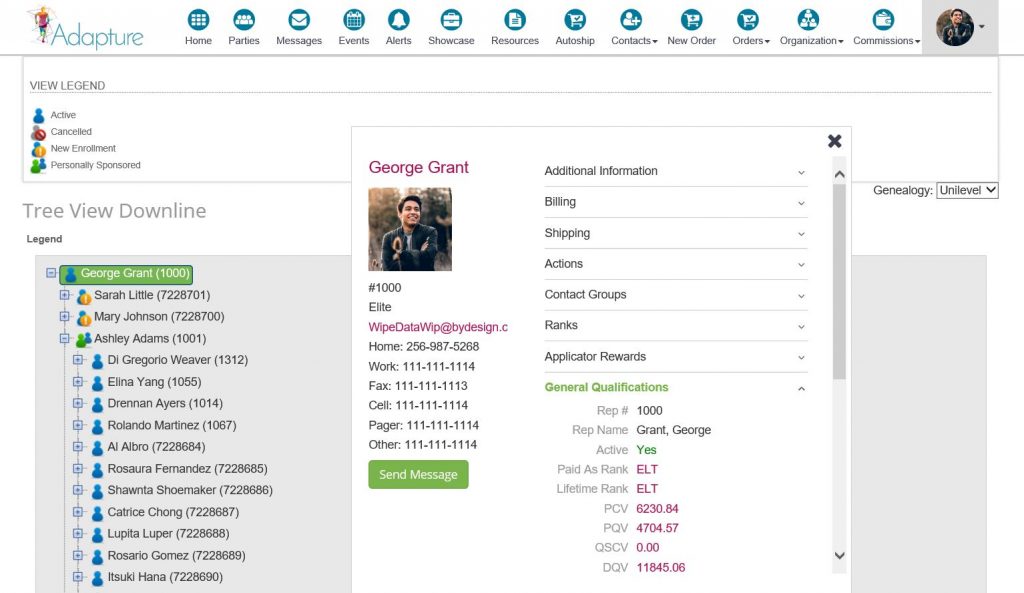 PRO TIP: When coaching a downline Leader, these views provide access to detailed information about those Reps under that Leader. Guide him/her to view the same screen while on the coaching call – ensuring that you are both viewing the same information during the call, and discussing specific actions to take for growth.
PRO TIP: When coaching a downline Leader, these views provide access to detailed information about those Reps under that Leader. Guide him/her to view the same screen while on the coaching call – ensuring that you are both viewing the same information during the call, and discussing specific actions to take for growth.
Our Support Team is standing by and ready to assist you with the configuration of the Contact Card tool. Be sure to share these tips with your Reps, so they can get the most out of their online back office tools.
